📦 Custom Components
Custom components are extensions to Markdown. To use them, use proper HTML tag with configuration (if applicable).
Layout
Layout can be used to implement multi-column layout. Columns always equally share space. Within columns you can use standard Markdown syntax or include custom components.
Syntax
Simple:
<Layout>*Lorem ipsum* dolor **sit amet**, consectetur adipiscing elit. Aenean lobortis turpisluctus mi imperdiet lobortis vitae at urna. Sed posuere lacinia turpis a commodo.*Lorem ipsum* dolor **sit amet**, consectetur adipiscing elit. Aenean lobortis turpisluctus mi imperdiet lobortis vitae at urna. Sed posuere lacinia turpis a commodo.</Layout>
Complex:
<Layout><div>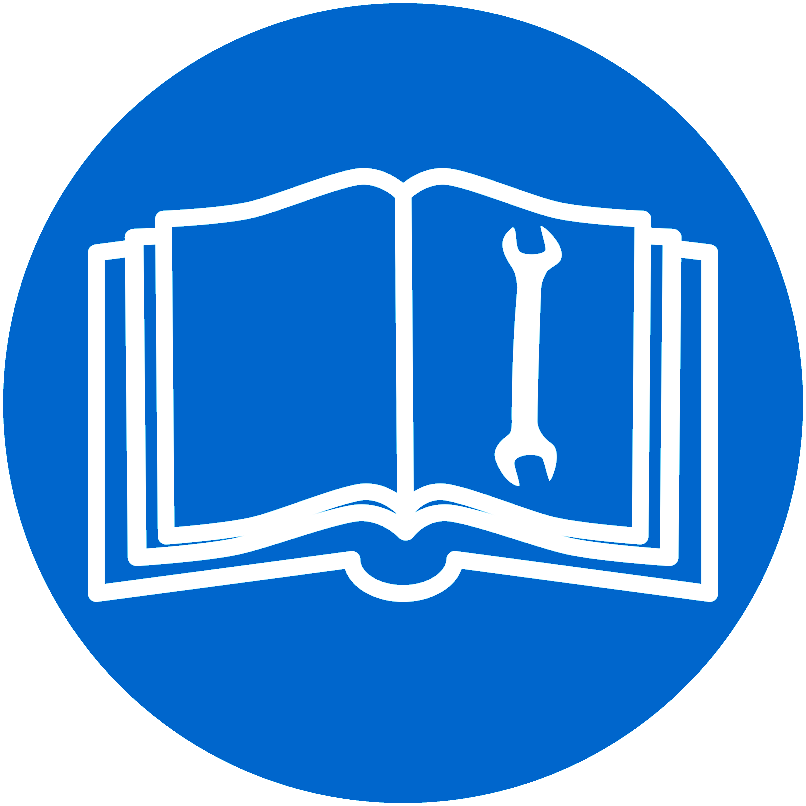Here comes some **text**. And some [URL](https://google.com)</div><div><Tip>Layout is nice!</Tip>*Lorem ipsum* dolor **sit amet**, consectetur adipiscing elit. Aenean lobortis turpisluctus mi imperdiet lobortis vitae at urna. Sed posuere lacinia turpis a commodo.</div></Layout>
Examples
Example 1 -- single paragraphs
Lorem ipsum dolor sit amet, consectetur adipiscing elit. Aenean lobortis turpis luctus mi imperdiet lobortis vitae at urna. Sed posuere lacinia turpis a commodo.
Lorem ipsum dolor sit amet, consectetur adipiscing elit. Aenean lobortis turpis luctus mi imperdiet lobortis vitae at urna. Sed posuere lacinia turpis a commodo.
Example 2 -- complex paragraphs
Here comes some text. And some URL
Lorem ipsum dolor sit amet, consectetur adipiscing elit. Aenean lobortis turpis luctus mi imperdiet lobortis vitae at urna. Sed posuere lacinia turpis a commodo.
Accordion
Accordion component allow hiding (collapsing) a content and revealing it on click. You can use other components inside accordion.
Syntax
<Accordion title="Click here to open">*Lorem ipsum* dolor **sit amet**, consectetur adipiscing elit. Aenean lobortis turpisluctus mi imperdiet lobortis vitae at urna. Sed posuere lacinia turpis a commodo.</Accordion><Accordion title=":thumbsdown: Now is closed" titleWhenOpen=":thumbsup: Now is open" open="true">`open` define whether collapsible should be open or closed by default. Defaults to closed.You can change title when collapsible is open by setting `titleWhenOpen` property.</Accordion>
Examples
Highlights
Highlights can be used to distinguish some part of text.
Syntax
<Warning>Some **note** text</Warning><Tip>Some _tip_ text</Tip><Info>Some **error** text</Info><Error>Some _warning/error_ text</Error>
Important! There must be newline between highlight tag and it's content to render inline markdown properly. Without newline content will be displayed as written, without any markdown rendering.
Examples
Some note text
Some tip text
Card
Card can be used to distinguish a text and make it stand out. Other components can be used inside card.
Syntax
<Card>Here goes some one-liner text</Card><Card>*Lorem ipsum* dolor **sit amet**, consectetur adipiscing elit. Aenean lobortis turpisluctus mi imperdiet lobortis vitae at urna. Sed posuere lacinia turpis a commodo.*Lorem ipsum* dolor **sit amet**, consectetur adipiscing elit. Aenean lobortis turpisluctus mi imperdiet lobortis vitae at urna. Sed posuere lacinia turpis a commodo.</Card>
Example
Lorem ipsum dolor sit amet, consectetur adipiscing elit. Aenean lobortis turpis luctus mi imperdiet lobortis vitae at urna. Sed posuere lacinia turpis a commodo.
Lorem ipsum dolor sit amet, consectetur adipiscing elit. Aenean lobortis turpis luctus mi imperdiet lobortis vitae at urna. Sed posuere lacinia turpis a commodo.
Link Card
Link card can be used to distinguish a link and make it stand out from the text.
Syntax
<LinkCard title="This is the best page!" url="/editing/rich_content/custom_components" />
Example
File Download Card
Download card can be used to distinguish a download file link and make it stand out from the text.
Syntax
<DownloadCard title="Download this awesome PDF!" url="/assets/example.pdf" />
Example
Image Card
Image card can be used to distinguish an image and its description.
Syntax
<ImageCard src="https://sites.google.com/site/mojeczolo/_/rsrc/1365421980319/nyan-cat/nyan_cat_wallpaper_by_nyakiru-d3e1zfl.png"> Here goes some text</ImageCard>
Example

Here goes 🚀 some text
Badges
Syntax
<Badge>Default Badge</Badge><Badge color="#fe9612">Orange Badge</Badge>You can also use badge <Badge color="red">Inline Badge</Badge>inline your text.
Examples
Default BadgeOrange BadgeYou can also use badge Inline Badge inline your text.
Icons
It is possible to use Icons provided by react-feather.
Reference and available icons can be found here;
Syntax
<Icon name="<name>" color="[color]"/>
name- mandatory, it isfeathericon namecolor- color to be used
<Icon name="Calendar"/><Icon name="Calendar" color="#fe9612"/><Icon name="Calendar" color="#ff0000"/><Icon name="calendar" color="brown"/><Icon name="calendar" color="green"/>If can use kebab-case <Icon name="phone-call" color="#3487e1"/>or PascalCase (UpperCamelCase) <Icon name="PhoneCall" color="#34e187"/> for icon name.
Examples
If can use kebab case or camel case syntax.
Abbreviations
Follow this guide to learn about abbreviations (jargon).
Emoticons
Follow this guide to learn about emojis (emoticons).
Diagrams
Follow this guide to learn about diagrams and graphs.
Code snippets
Follow this guide to learn about code highlighting and code snippets.
Embeds
Follow this guide to learn about embedding external services into your page (like Youtube, Twitter, Instagram, Codepen etc..).